|
This Tutorial is borrowed with permission:
Quote:
"Lollirot"My eyeliner is just a non-blur line fitted around the shape of the eye. After it
is done, I duplicate the layer so even less of the anti-aliased line shows - so there is no blur going on or smudge. If it
still blurs, you can try pulling a Filter > Sharpen > Sharpen. The only reason mine is in the EXACT right spot is, I
have 3D Studio Max. I load my skin onto the Female Body and check the location of my make-up as I go.
So many people have
the problem making their eyeliner not blur though - I might give out a copy of my basic thin line of it. It doesn't show much
BUT, just lightly enough to be there. And you can always add to it later. Make it thicker with a 'stroke' around it, or add
a 'Curl' to the end, etc. It's just for Basis.
Actually, here. Set this file to Multiply - and the eyeliner will be
in the exact location it should be. Now - I am not sure HOW much it shows on the Default Head. I designed it to show on Head4.
It will appear like this:  Here is the link to her free template Template
|

